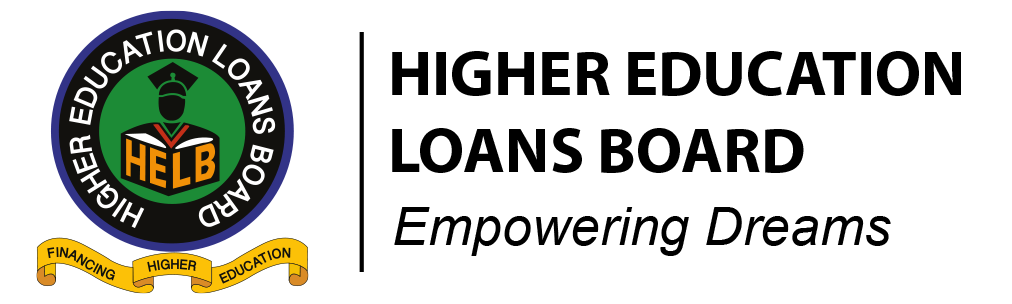Frequently Asked Questions
Student FAQs.
How do I apply for Higher Education Financing (HEF)?
- Visit our website or hef.co.ke to access the Student Portal and click on “register” to create an account.
- Confirm whether you have your National ID and enter your ID number. Enter your KCSE Index number if you don’t have a National ID.
- Enter a valid email address and password and click “register”.
- You have successfully created an account. Check your email (Inbox or Spam/ Junk) to activate your account and log in after email activation.
- Enter a valid Telephone number where a verification code will be sent. If the verification code expires, click resend button to get a new verification code.
- Fill your profile & update your Biodata.
- Give consent to collection of your personal data.
- NOTE: Read through the consent form to understand why we are collecting your personal data then tick the checkbox to agree with terms of use.
- Fill in your personal details then save to continue.
- When all details are complete, submit your scholarship/loan request.
- Consent to processing of your data by Accepting the loan terms and conditions.
- Update your guarantor details.
- Provide loan payment information as per the fields provided (Bank or mobile payment)
- Submit your loan application.
What do I require to apply for the Higher Education Financing (HEF)?
- A valid email address for the applicant (Student)
- Valid telephone number (must be registered in your name to apply for a loan)
- KCPE and KCSE index numbers and year of examination
- Passport size photo
- Copy of your National ID (for loan application)
- College/University admission letter
- Your parents’ registered telephone number
- Your parents’ national ID number
- Death certificate if any of your parent is deceased.
- Your birth certificate.
- Two guarantors’ (Can be your parents) ID numbers and registered telephone numbers (for loan application)
- Copy of the sponsorship letter if you were sponsored in Secondary school.
How do I apply for subsequent loan using USSD?
- Dial *642# and select login option.
- Enter your PIN to login.
- Select the loan application option.
- Choose your application level: Degree, Diploma or Certificate.
- Select academic year and click send.
How do I apply for Undergraduate Subsequent loan using the HELB mobile App?
- Download the HELB App from Google Play Store .
Note. There has been an upgrade on the HELB App, therefore ensure to upgrade your App.
- Register using your phone number to generate a PIN which you will use to log in.
- Ensure the mobile number is registered under your name. Please NOTE that mobile numbers not registered in the student’s name will not be able to proceed with the application.
- Read, understand, and click to accept the license agreement.
- Enter your first name as it appears on your national ID card, the ID number and valid email address to complete registration.
- Click on the “loans” tab and choose Degree. Then click “apply” on the Undergraduate subsequent loan.
- Read and understand the process tutorial and proceed to read the financial literacy guide.
- Click on get started to start the application process.
- Enter your phone number which should be registered in your name and national id number to verify that you are the owner of that number.
- Read and understand the loan terms and condition and agree to proceed.
- Answer the financial literacy questions and scroll down to view results and click “proceed”.
- Select your preferred loan payment option.
- Click request loan to view and verify your loan details.
- Click “submit” to complete the loan application. A pop-up message will appear to show that you have successfully applied. The loan serial number will also be displayed.
- At later dates, you will receive other notifications on awards and disbursements of upkeep and tuition loans and where applicable, bursary.
How do I apply for TVET Subsequent Loan using the HELB Mobile App?
- Download the HELB App from Google Play Store . Note. There has been an upgrade on the HELB App, therefore ensure to upgrade your App.
- Register using your phone number to generate a PIN which you will use to log in.
- Ensure the mobile number is registered under your name. Please NOTE that mobile numbers not registered in the student’s name will not be able to proceed with the application.
- Read, understand, and click to accept the license agreement.
- Enter your first name as it appears on your national ID card, the ID number and valid email address to complete registration.
- Click on the “loans” tab and choose Certificate/ Diploma. Then click “apply” on the TVET second and subsequent loan.
- Read and understand the process tutorial and proceed to read the financial literacy guide.
- Click on get started to start the application process.
- Enter your phone number which should be registered in your name and national id number to verify that you are the owner of that number.
- Read and understand the loan terms and condition and agree to proceed.
- Answer the financial literacy questions and scroll down to view results and click “proceed”.
- Select your preferred loan payment option.
- Click request loan to view and verify your loan details.
- Click “submit” to complete the loan application. A pop-up message will appear to show that you have successfully applied. The loan serial number will also be displayed.
- At later dates, you will receive other notifications on awards and disbursements of upkeep and tuition loans and where applicable, bursary.
How do I access my funds through MPESA Wallet?
The HELB loan mobile payment option is currently available on Mpesa, below is the procedure on how you can access and withdraw the funds from HELB Mini App.
- Download the MPESA App from Google App Playstore or Apple App Store or Huawei App gallery.
- Register on the MPESA App using your MPESA registered phone number, and make sure you are using data bundles from Safaricom.
- Login and go to the home page, then Categories, and to the Education tab.
- Select HELB from Education tab.
- Register on the HELB Mini app.
- Sign in using your MPESA registered phone number, and you will receive a verification code via SMS for login.
- Once you log in, kindly click on the home page tab to withdraw your funds to your MPESA using the withdraw button on the page.
How do I access my funds through USSD?
- Dial *642# and select “login” option.
- Enter your personal details to Login.
- Select “withdraw funds”
- Select “upkeep” then select the amount to withdraw.
- You will receive a confirmation message of the funds deposited in your Mpesa Account.
Do I need to submit my phyisical application form?
NO.
HELB applications are paperless and you are not required to print any form. Once you have completed your application on the portal/ HELB mobile app, a confirmation SMS with a loan application serial number is the evidence that you have applied. Kindly ensure that you save the SMS for future reference.
Do I need to pay any fee during application?
HELB does not charge any fee to access the loan application, report any form of extortion to the authorities.
#KaaChonjo
How can I get in touch with HELB?
Should you require further support, please email us on ContactCentre@helb.co.ke or call us on 0711052000.